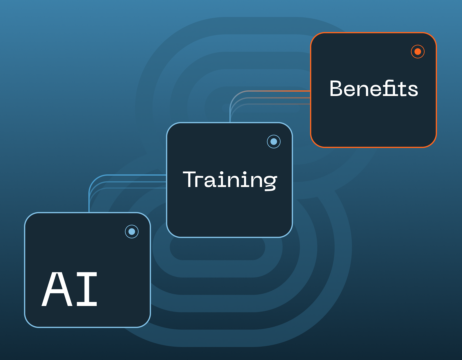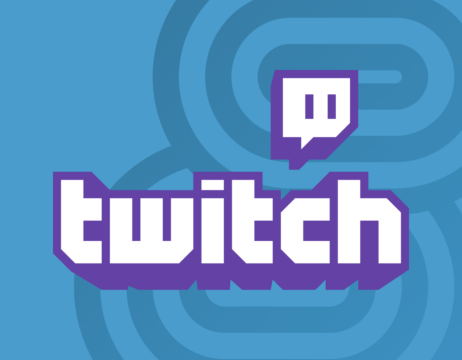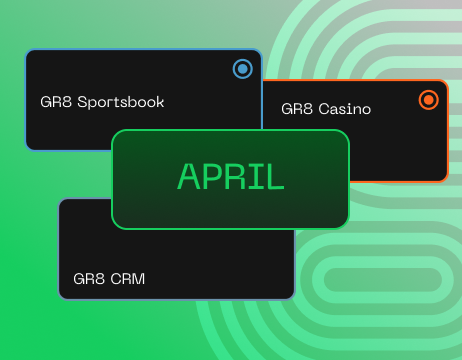Hey there! Before summer kicks in, let's catch up on the latest updates about our key products. Take some time for yourself, grab a nice cup of tea, and settle into a cozy corner as you read through it.
🎰 GR8 Casino
Casino Top Win widget
We are excited to introduce the new Casino Top Win widget, formerly known as the Hall of Fame. This widget has already been implemented and can be added to any widget page.
The goal of the widget is to display the most significant player wins within the casino products.
Key details:
- The widget compiles wins for the current month.
- It supports two types of casino products: Slots and Live Casino.
- A single widget can display wins from one product type (either Slots or Live Casino) or both product types simultaneously.
- Depending on the player's device resolution, the widget can display either 6 or 9 wins.
- The widget can be configured, customized, and managed through the UBO CMS.
Casino Team Game Release Update
The Casino Team has updated the default status for new game releases. This important change means that newly released games will no longer be automatically set to “Active,” meaning they are available for players. Instead, operators are required to enable newly released games manually.
To activate a game, Eva back-office users should proceed as follows:
- Navigate to the Brand Management section.
- Select the Games tab.
- Locate the Actions column.
- Click on the pencil icon. A popup will appear, allowing you to change the status from “Debug” to “Active.
UBO users should complete the following steps:
- Go to the Casino section.
- Select the Games tab.
- Find the Visibility column.
- Click on the three dots on the right. A popup will appear for you to change the game status from “Hidden” to “Active.”
Bonus notifications upgrade
We have significantly improved our bonus notifications to enhance user experience and engagement. Below are the key features included in this latest update:
Notification Upgrade: When players encounter a game incompatible with their bonus, a prominent “Bonus Details” button will appear. Clicking it will open an overview of the player’s bonuses, providing easy direct access.
Bonus Deep Dive: By clicking the “Bonus Details” button, players will be taken to a detailed page where they can explore everything related to their bonuses – from status updates to the intricacies of bonus terms and necessary actions. This centralized information hub enhances player understanding and interaction with their bonuses.
Game Catalog: Additionally, from the bonus details page, players can navigate to an extensive catalog of games eligible for wagering. This feature simplifies the search process, helping players quickly find games suited to their preferences and bonus conditions.
⚽️ GR8 Sportsbook
Sharing Bet screen improvement
We are pleased to inform you about changes in the configuration of the Sharing bet screen in the bet history. Now, you can enable the logo display. The following configurations are available to you (refer to the screenshot below):
- Large logo + in-line logo (1 + 2);
- Only big logo (1);
- Only logo in line (2).
The logo is off by default. If you want to turn it on, send a change request. A logo on the Sharing screen reinforces brand recognition, builds brand trust, and is an effective advertising and marketing tool. It also maintains a cohesive visual identity for the company.
Configuration of the display of sharing methods (refer to the screenshot below):
- Picture and link (3 + 4)
- Picture only (3)
- Link only (4)
If you have enabled the Sharing Bet functionality, the picture and link are displayed by default. If you need to change them, please submit a change request.
Customizing the sharing methods will allow you to adapt this feature to your goals and audience. Take advantage of the opportunity to make your brand more recognizable and attractive to players.
💳 GR8 Payment Gateway
Payment method scheduler
We created a new feature to automate the toggling on or off payment methods displayed to the player in the Payment Widget. This is a schedule of payment methods or simply a scheduler.
With this new feature, OPS teams of Operators can create schedules of payment methods within the project (brand) and the type of payment (deposit/withdrawal). This automation will significantly reduce the amount of manual work, freeing up valuable time for more meaningful tasks and enhancing overall productivity.
How does it work?
Operator OPS teams can access a new section in the Payment Gateway’s back-office. If the section does not appear, contact us to clarify which roles and for whom such access should be granted, typically restricted to the admin role of the Operator. The OPS manager does the following:
- Select the project, paygroup, and method they want to configure.
- Specifies whether the settings apply to deposits or withdrawals.
- Indicates the days and hours when the method is available.
- Saves the settings.
In the Payment Widget, any method set as unavailable according to the schedule will be shown in a separate section indicating the date and time when it will work.
Payment widget logo size and grouping on the main page
We've enhanced the new payment widget by introducing options for grouping and sorting methods on the main page, along with adjustable sizing options.
How does it work?
Logo Size: This functionality enables the resizing of icons and list cells within the payment widget. You can choose from Small (S—40px), Medium (M—56px), or Large (L—96px). This feature is useful in regions with multiple payment methods, like India and Brazil, helping users more easily identify the desired bank or method.
Grouping: This functionality allows for the grouping of payment methods according to client preferences:
Popular: Methods designated as popular by the operator.
Regular: Methods that don't fall into any other category.
Cashback: Methods that involve a lost_profit clause in the IPPS contract, offering a percentage of cashback for a specific method.
Disable: Methods that are temporarily excluded (e.g., terminals or cash delivery).
How to set it up?
Access the new section in the Payment Gateway Backoffice, which is available to the client's operational teams. The manager then does the following:
- Select the project, paygroup, and method they wish to configure.
- Chooses the appropriate project settings.
- Specifies the desired size for the icons and designates which methods can be marked as popular.
- Saves the changes.
💻 GR8 Unified Back Office
Player Info enhancements
- The history of contact changes has been added to the contact data section in the menu. Now, operators can quickly access it without leaving the main page.
- The function of sending email for email confirmation has been moved to the contact data section in the menu.
- The Additional Details section now has a drop-down list for changing the account verification status. You don't need to always navigate to the KYC section to change the account status.
- A RAF (Risk & Anti-fraud) link has been added to the Additional Details section.
New design of the KYC section
What were the main problems with the old design?
- There are no important features: history of changes, information about the balance, status, and segment, dictionary of decline reasons, or photos binding to the pages of the document.
- Navigation issues in the document.
- Significant document processing time: many unnecessary clicks and transitions between documents.
What's new?
- A decline reasons dictionary has been added in the form of a drop-down list. During the status document change, the Operator can select the decline reason for rejecting the document in one click and, if necessary, add a comment, which will be displayed to the user. The dictionary in each document is available for requested and declined statuses.
- The history of document changes has been added. Now, operators can view the history of all changes to the user's documents, which will help decision-making during account verification.
- Uploading of files/photos to the document's relevant pages (cells) has been implemented. When the operator uploads a photo to the document, it is possible to choose which page the file will be uploaded. It is also possible to upload several files to the document's corresponding pages (cells).
- The display of all other documents in the open document window and the ability to switch between them has been added. Now, the back-office operator can switch quickly between documents without closing the current page of the document. To achieve this, click on the desired document from the list. It is also possible to view information from other documents without opening it.
- Information from the account header (balance, status, segment, and notes) has been added to the document page. To make decisions regarding account verification, operators often need information about the account's status, balance, segment, etc. Now, all the vital details on the account will be available on the document page itself, and operators do not need to go to the Player Info section.
- The correct display of localized page names in the document has been implemented. The operator will see the same page naming that the players see. This will help upload photos for the required pages of documents.
- The KYC provider display has been added to the document.
- The function of working with PDF files has been implemented.
- Added the “zoom” functionality to work with photos.
⚙️ GR8 CRM
Journey Builder: Ability to directly add players to Casino activities
To address bonus issues more efficiently, we can enhance the Journey Builder by adding a new feature that allows for the manual addition of players to the Casino Freebet (Freespin) and Casino Bonus activities. This solution will enable the direct addition of players to these specific activities without replaying the entire journey scenario.
To use this feature, follow these steps:
- Navigate to the journey flow in the Journey Builder.
- Locate the Casino Freebet or Casino Bonus activity where you want to add the player.
- Click on the player addition icon within the chosen activity.
- Enter the bonus criteria for the player to receive it.
Transport Hub
Configuring phone number activity status
We now have the capability to change the criteria that determine whether phone numbers are active or inactive. Operators must create a configuration request specifying the number of “undeliverable” errors (the default is 1) and “failed” errors (the default is 3) required to change a client's phone number to an inactive state for your Brand.
Email Constructor
We've expanded the capabilities of the Email activity by introducing a new feature that allows you to select templates from two sources: the existing Dextra platform and now also from Content Studio.
The MVP of Email templates at Content Studio is now available. Start creating your first template today!
Enhancements to the AI module
The AI module in CRM has been enhanced to include a wider range of communication options. With this update, users can now generate texts for EMAIL, SMS, Web Push, and Notification Center.
Stop DEALING WITH OUTDATED PLATFORMS
If your platform isn't updated regularly, it's time to move on. Contact our team to consult about solutions that fit your business model and can lead to its peak performance. Don't waste time and opportunities.
Reach Out to the GR8 Team
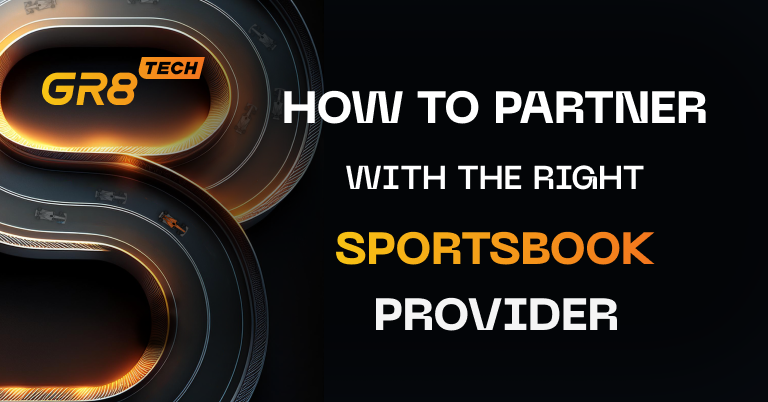




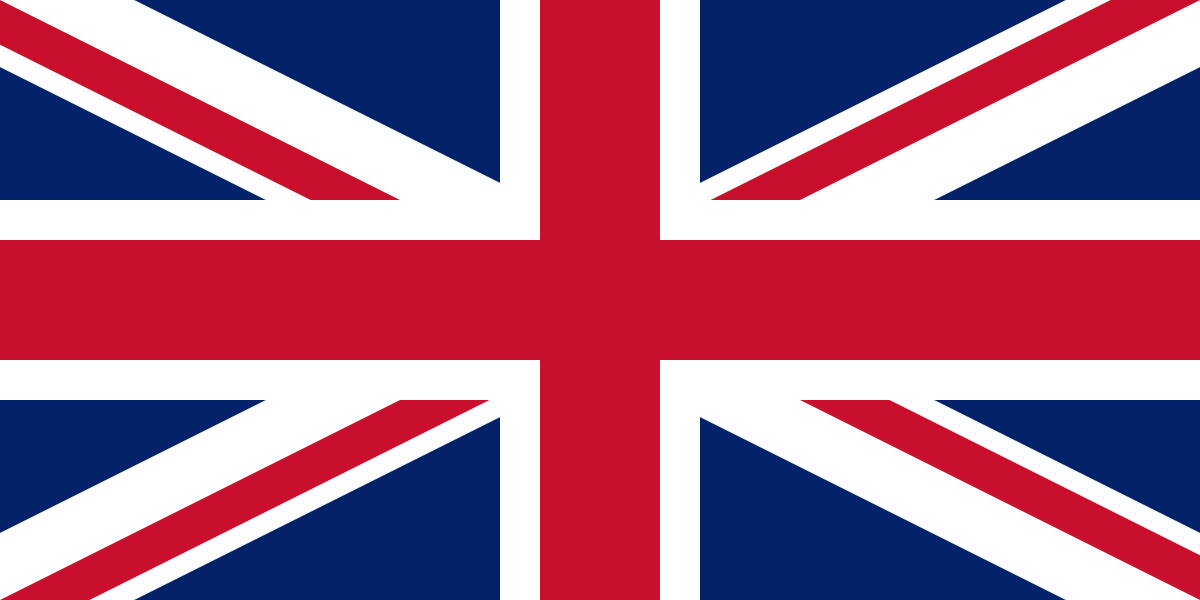


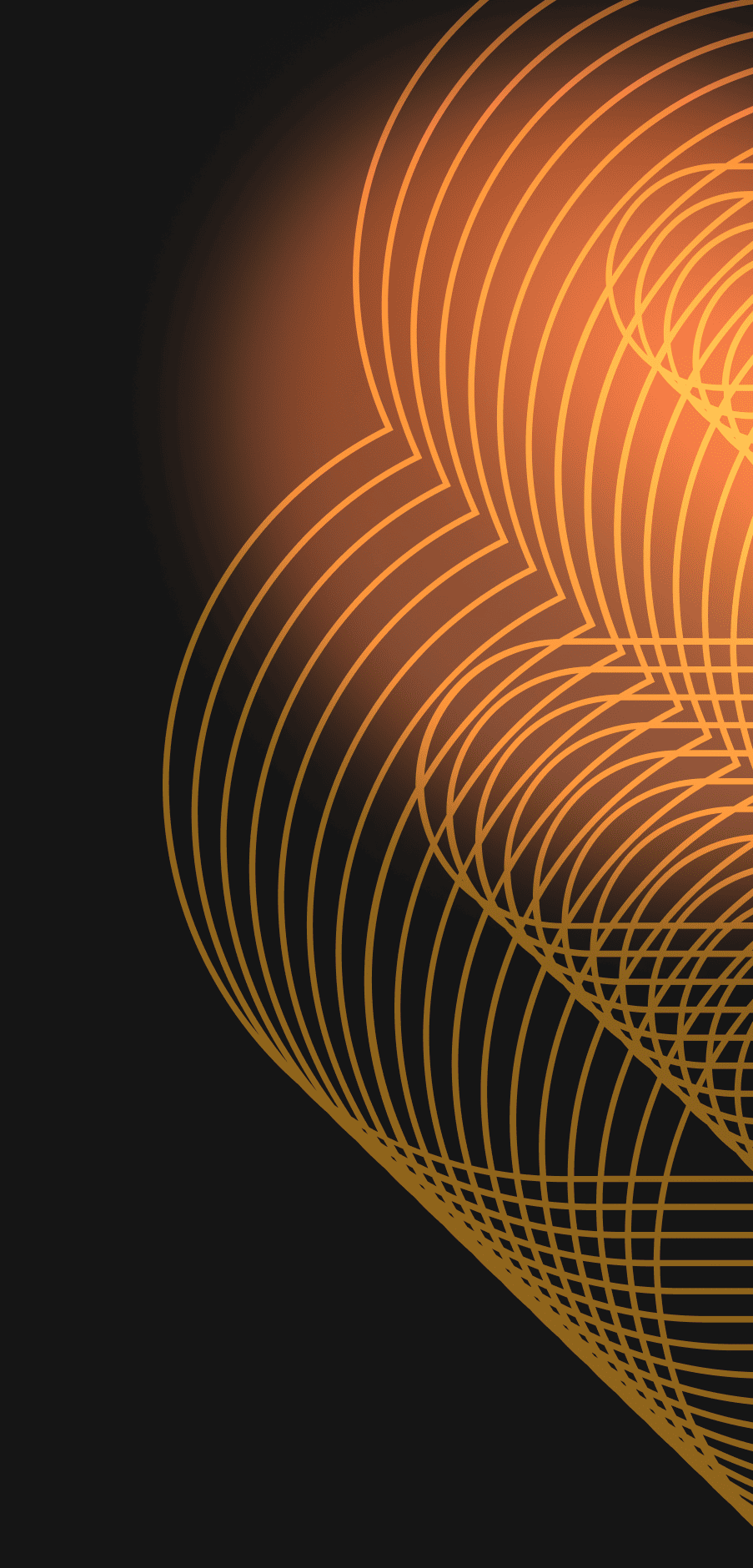

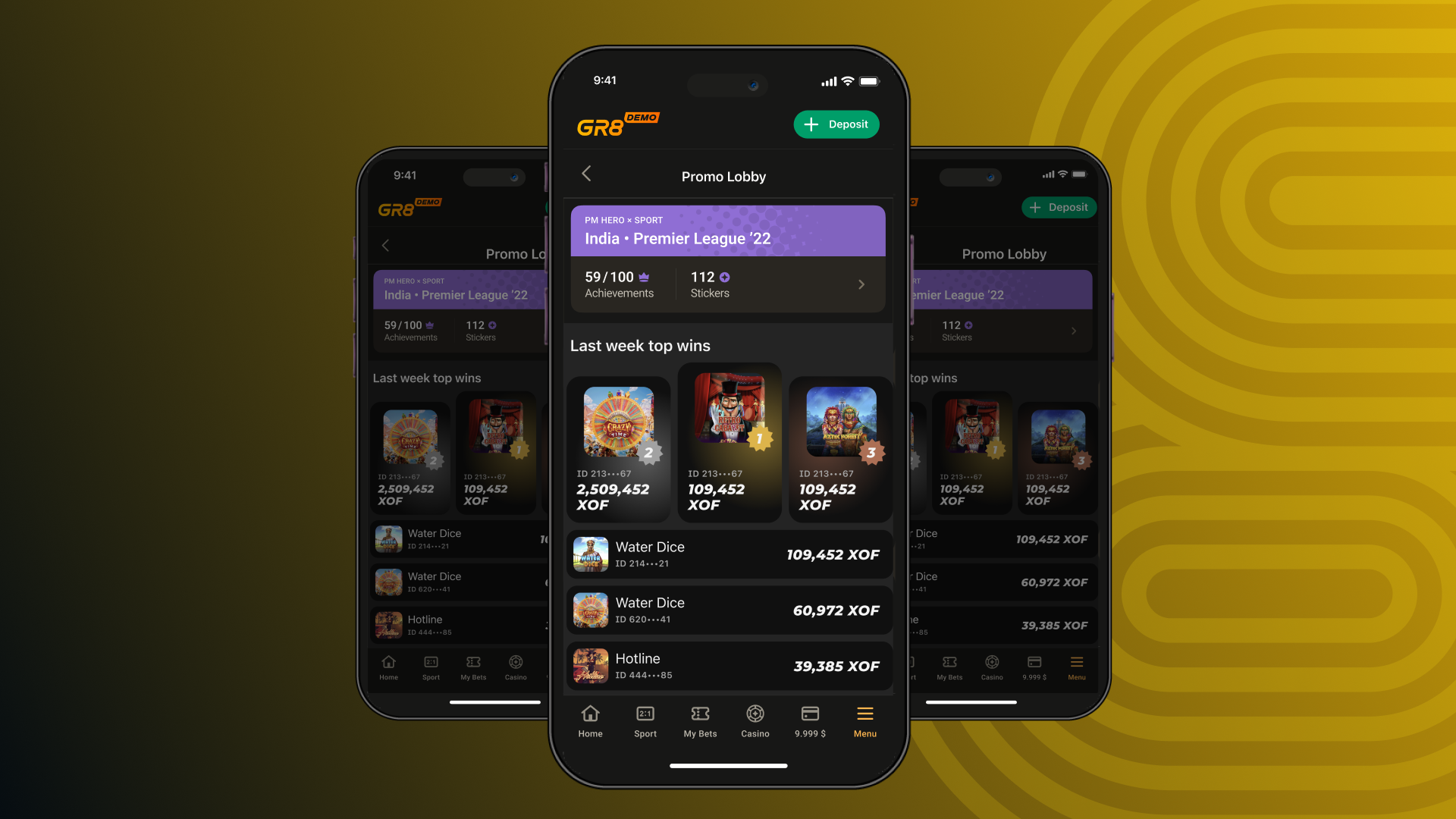
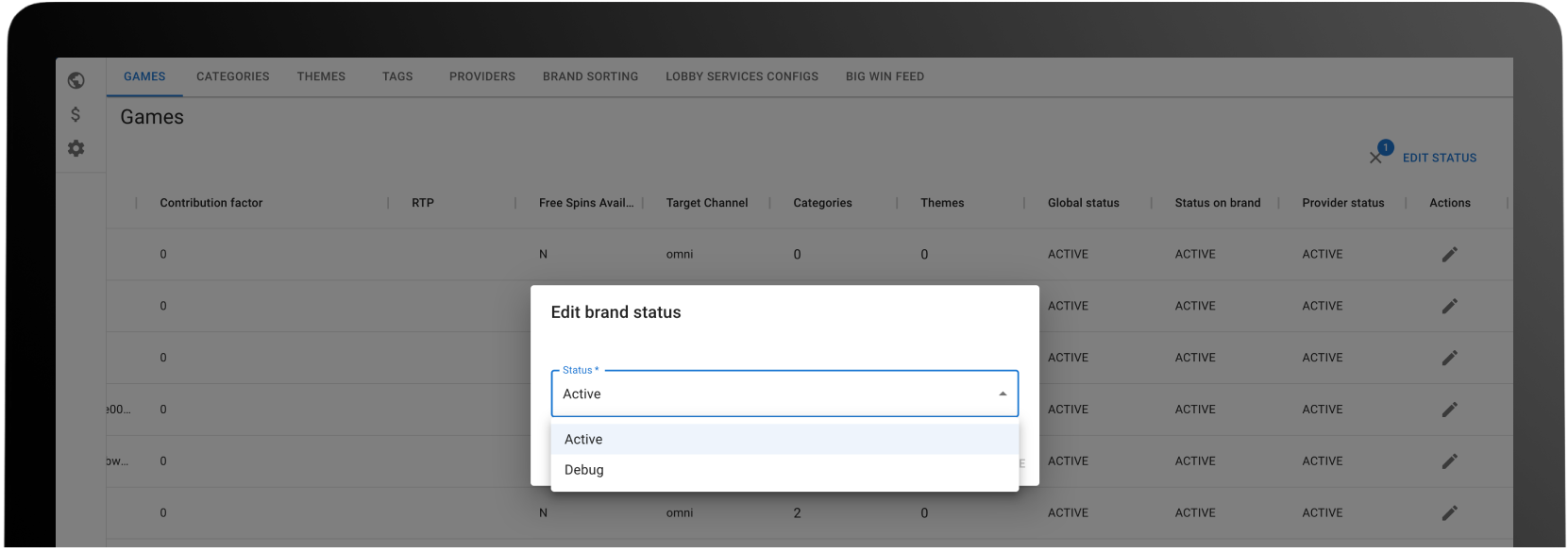
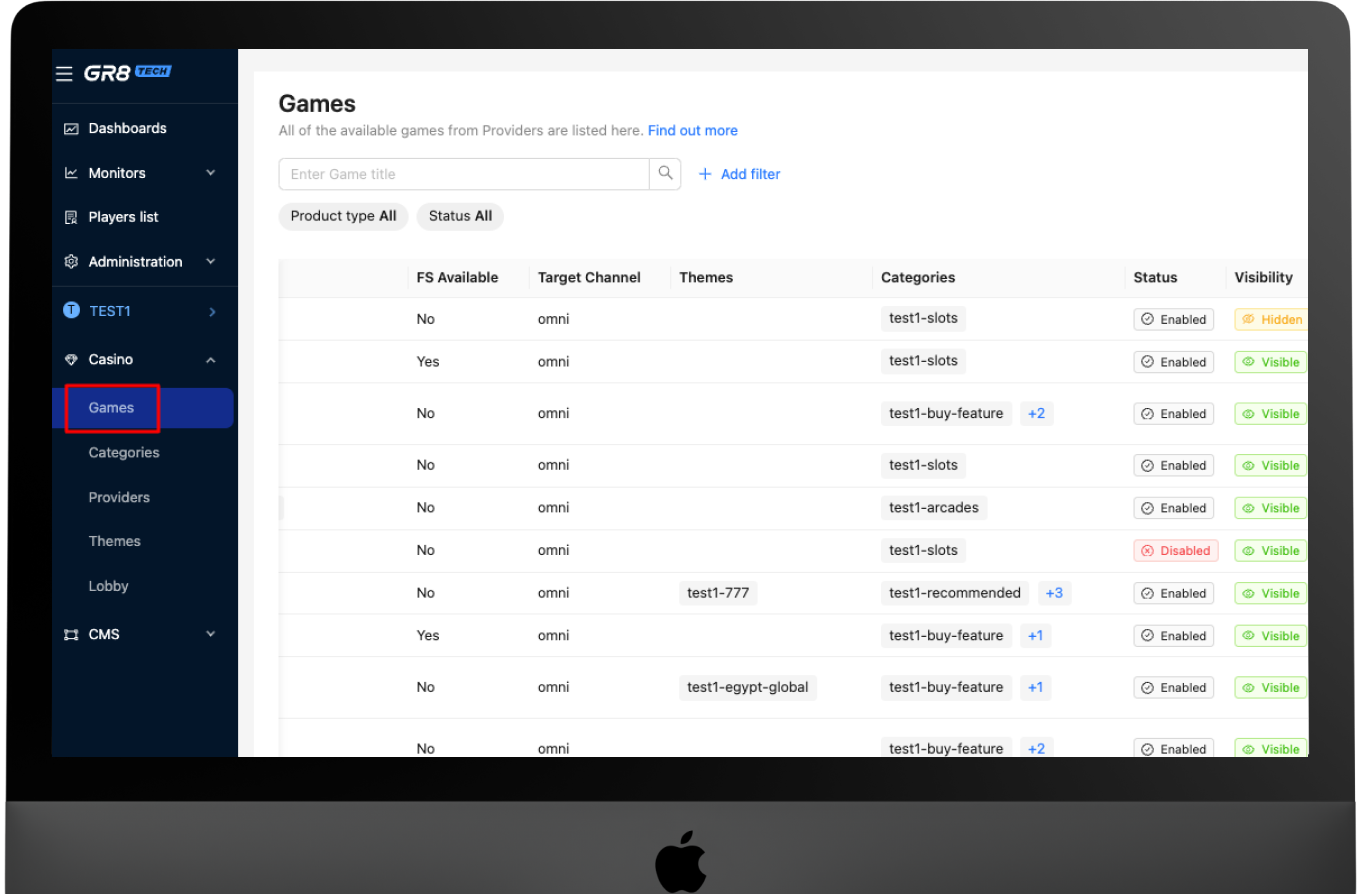

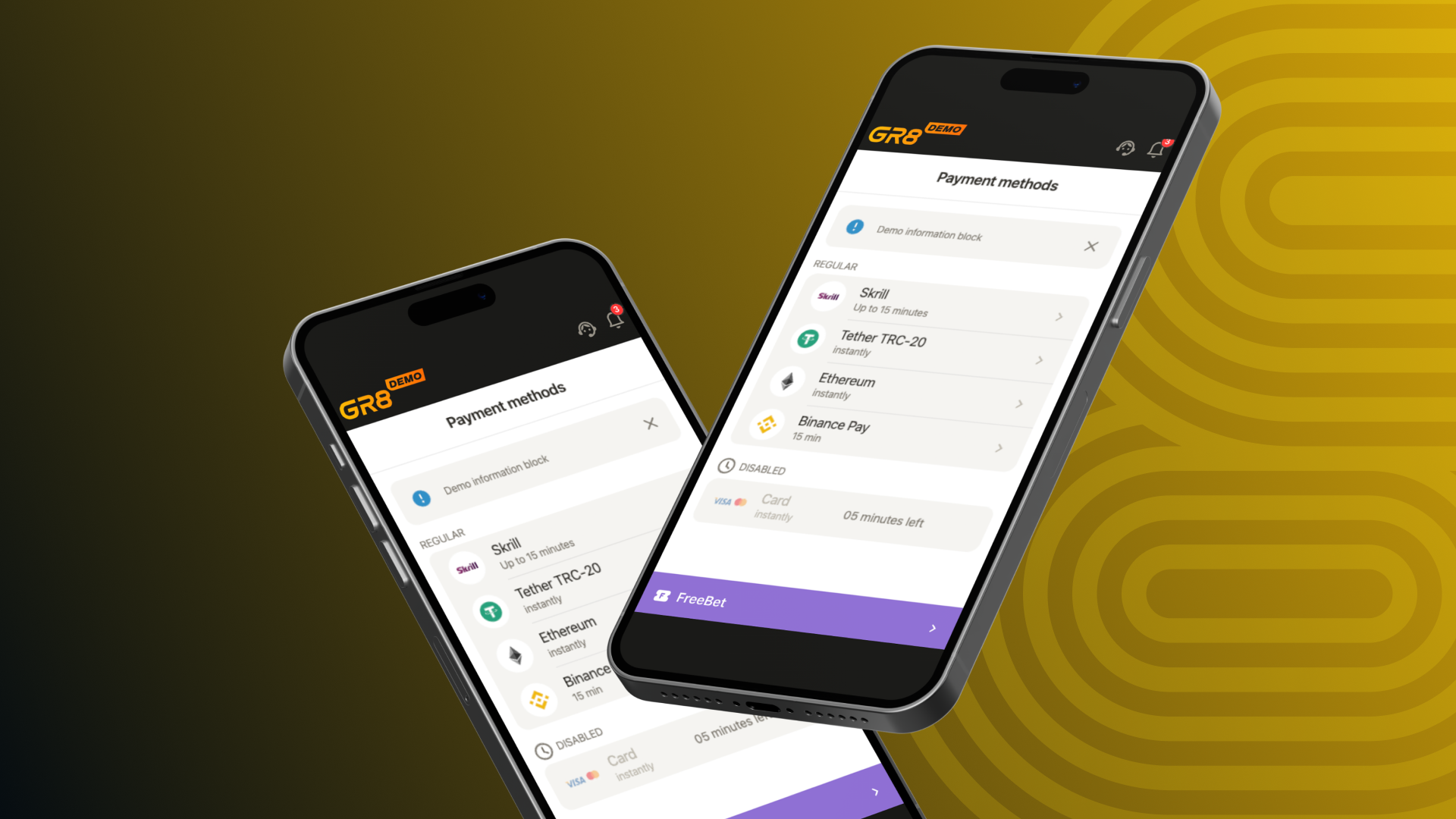
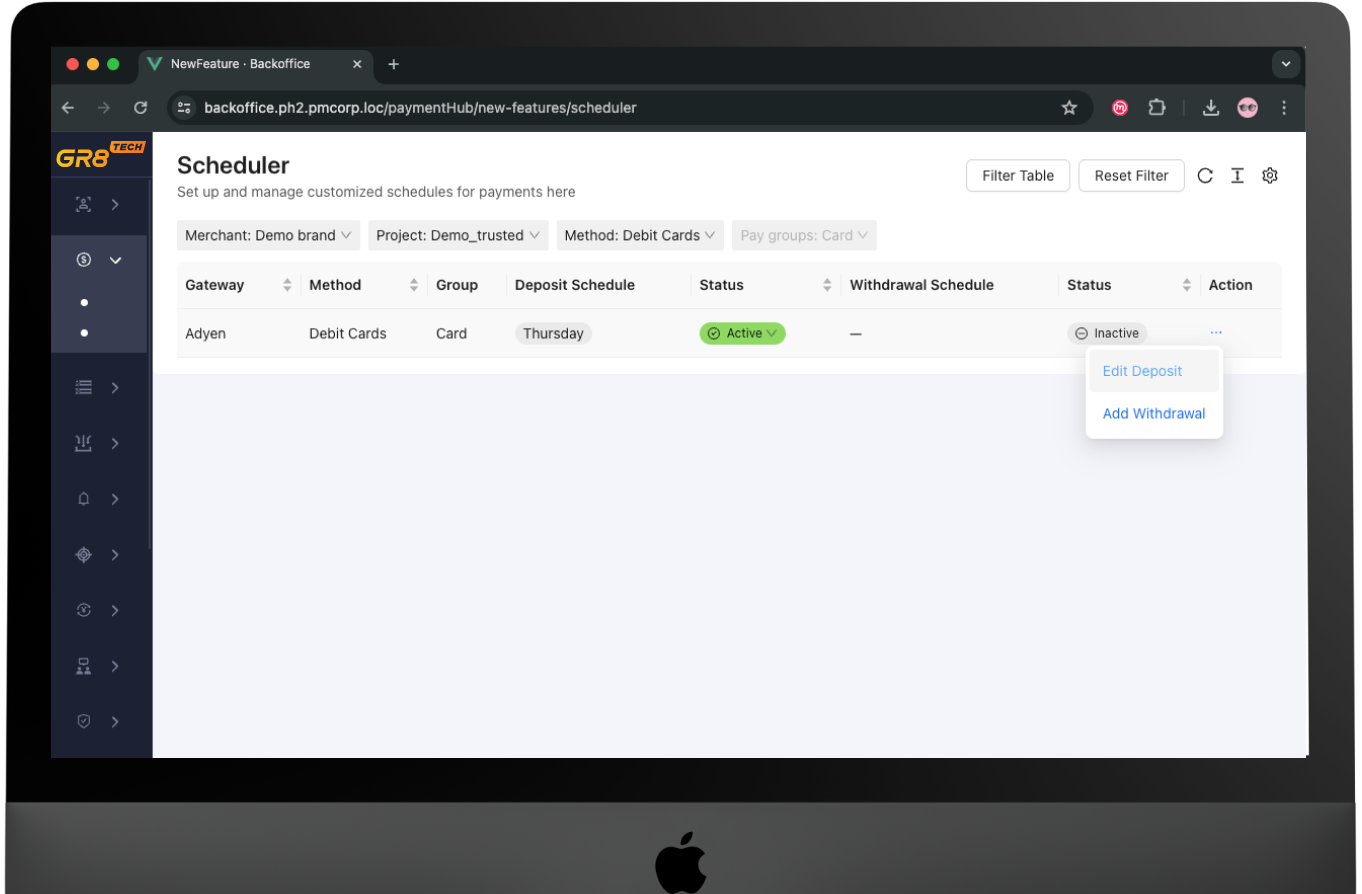
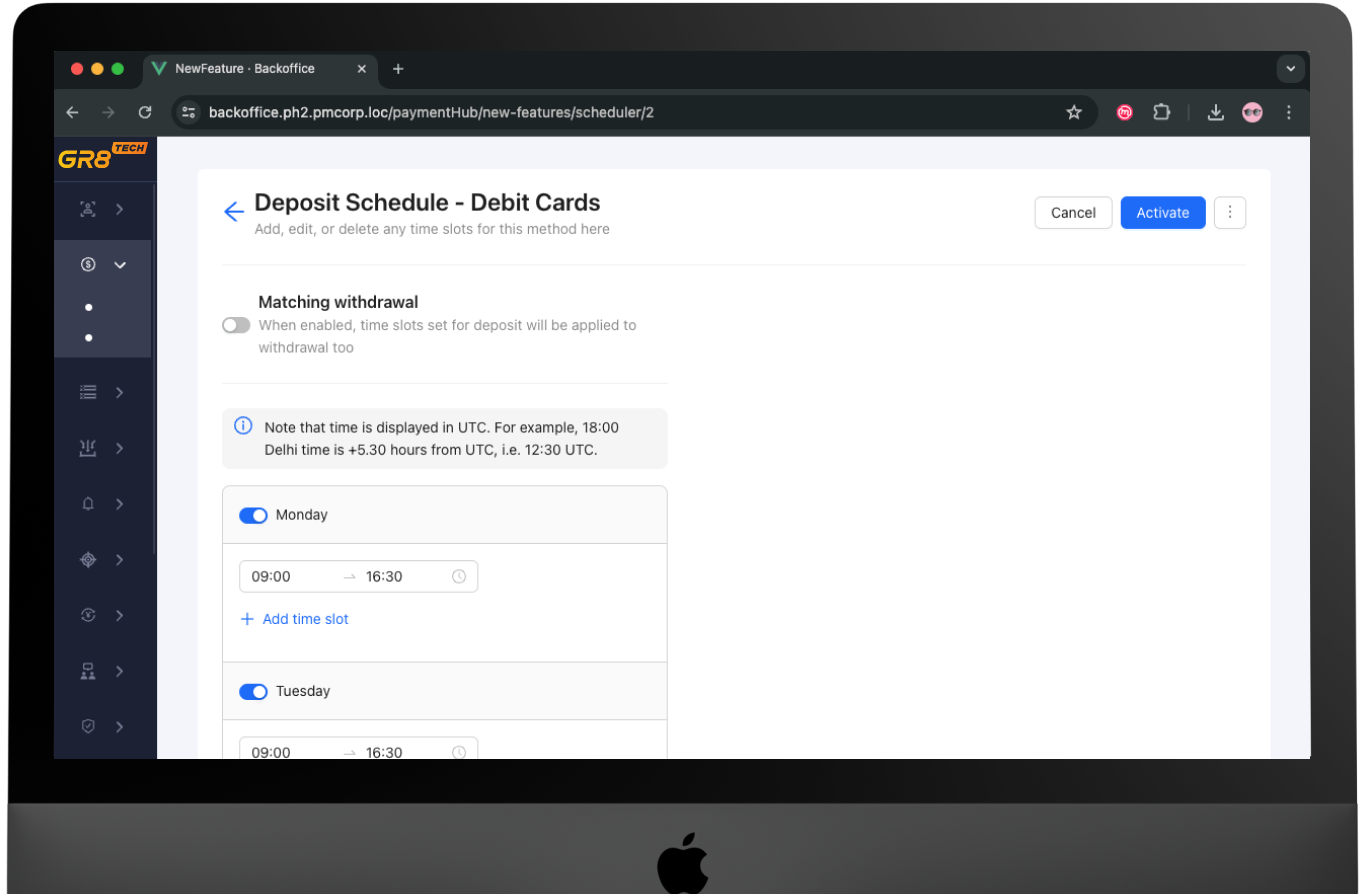
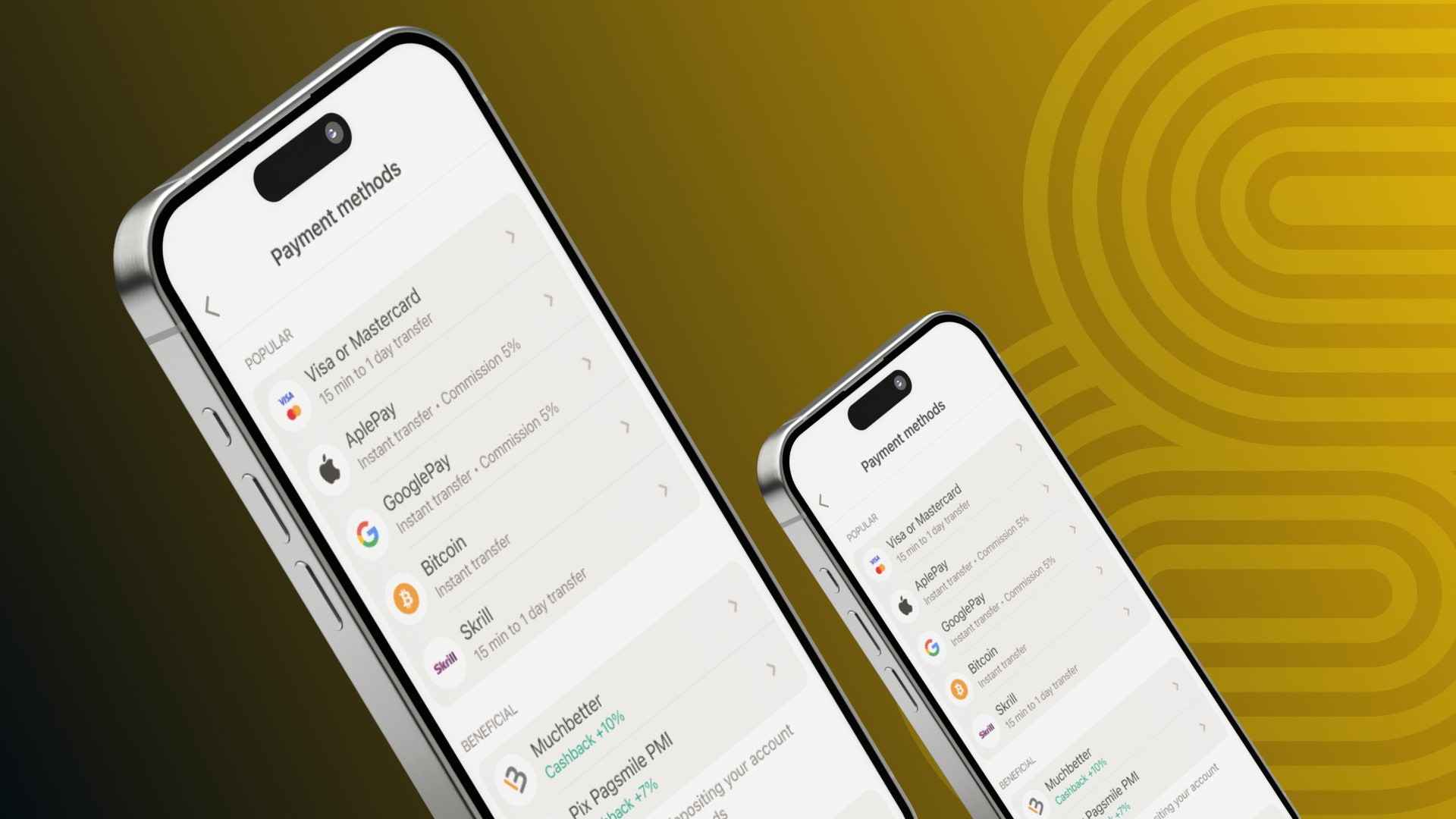
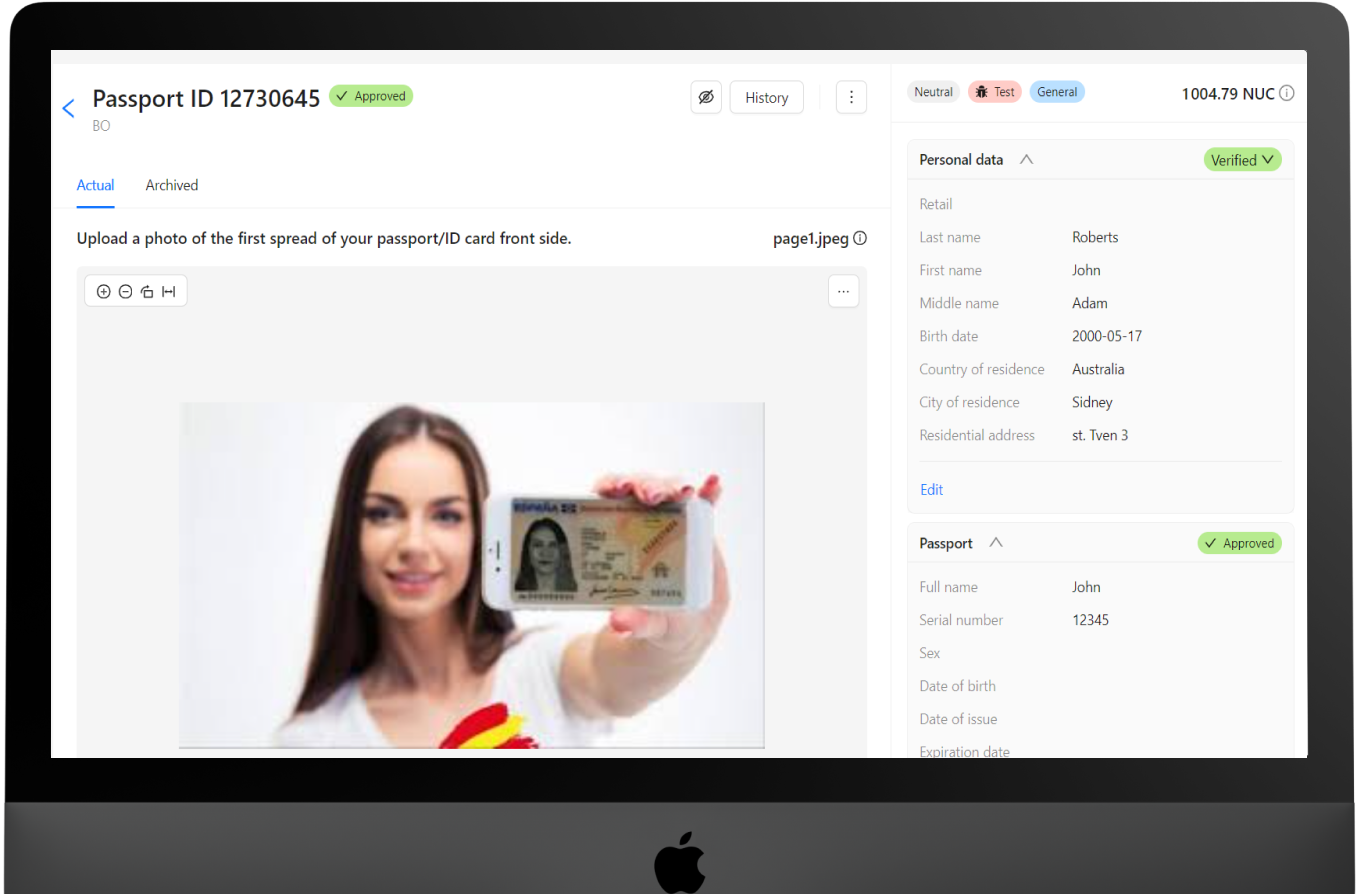
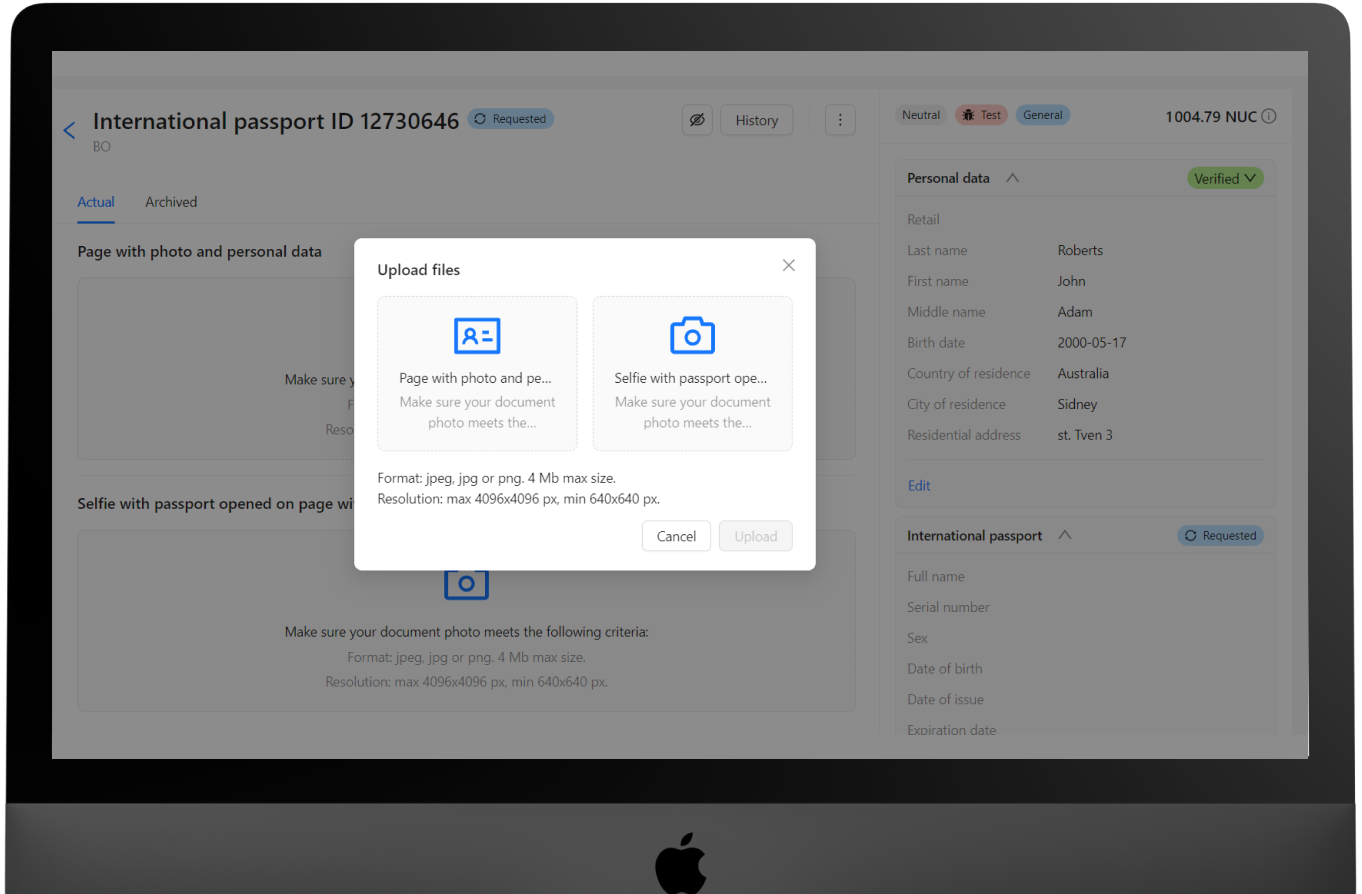
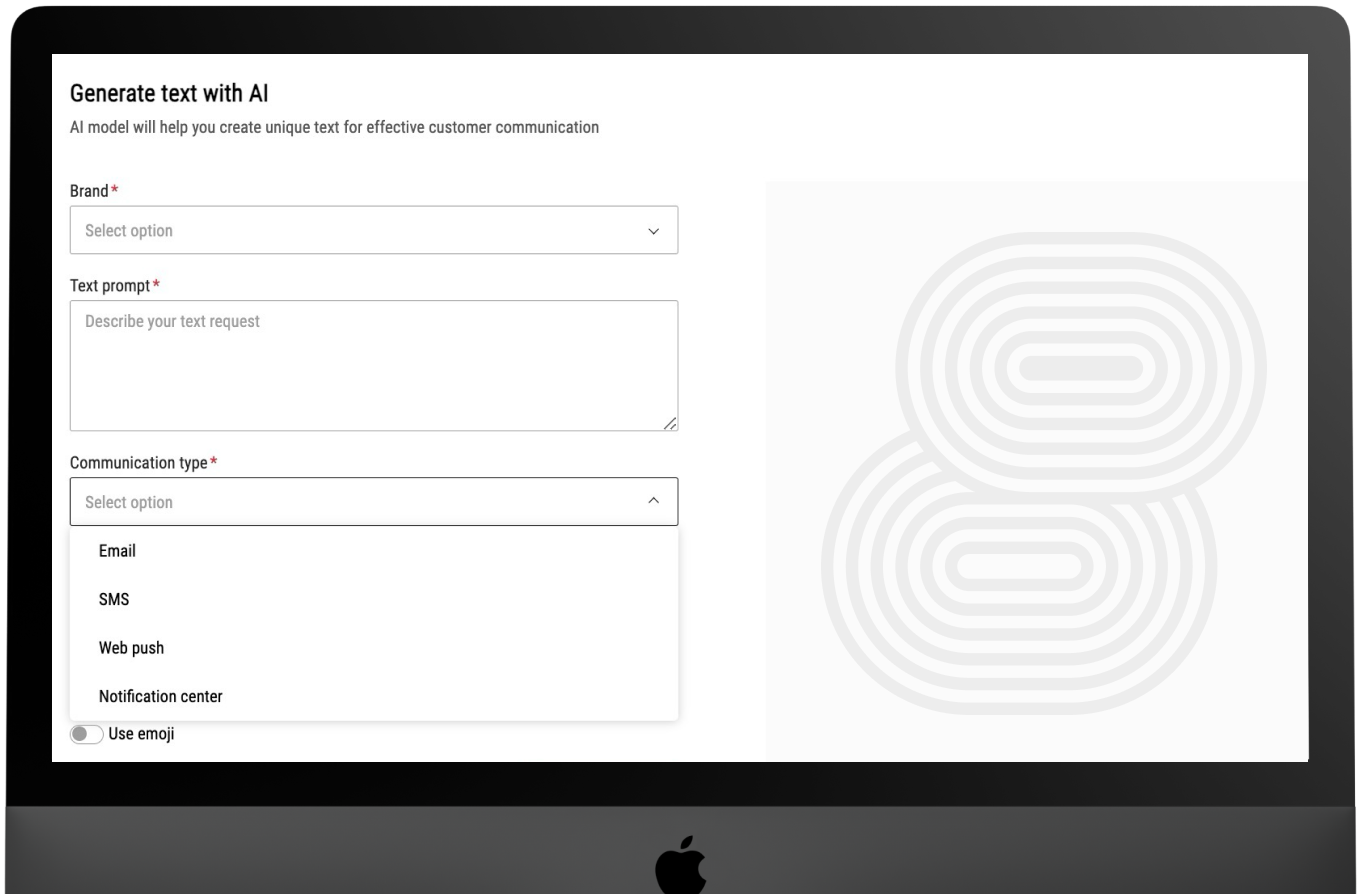
 If you have any questions about our features, please drop a comment below.
If you have any questions about our features, please drop a comment below.